Dashboard
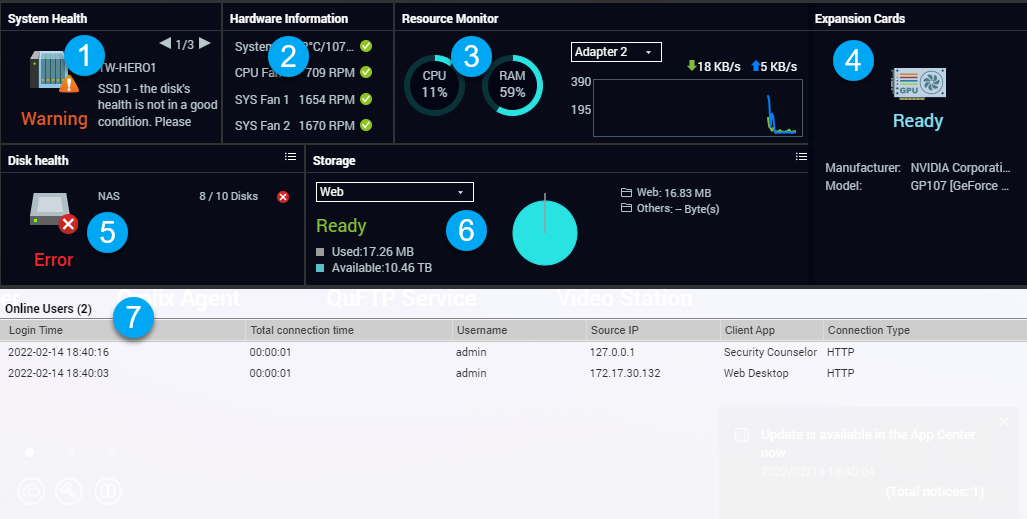
The dashboard opens in the lower right corner of the desktop.
You can click and drag a section onto any area of the desktop.
|
No. |
Section |
Displayed Information |
User Actions |
|---|---|---|---|
|
1 |
System Health |
|
Click the heading to open . If disk-related issues occur, click the heading to open Storage & Snapshots. |
|
2 |
Hardware Information |
|
Click the heading to open . |
|
3 |
Resource Monitor |
|
Click the heading to open . |
|
4 |
Expansion Cards |
For each expansion card:
|
Click the heading to open . |
|
5 |
Disk Health |
|
|
|
6 |
Storage |
For each shared folder:
For each storage pool:
For each LUN:
|
|
|
7 |
Online Users |
|
Click the heading to open . |
 to
switch between disk and NAS information.
to
switch between disk and NAS information. to switch between shared folder
and storage pool information.
to switch between shared folder
and storage pool information.