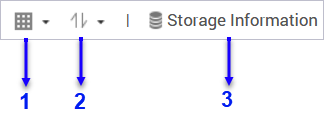
|
No. |
Elements |
Possible User Actions |
|---|---|---|
|
1 |
View mode |
|
|
2 |
App sorting |
Click |
|
3 |
Volume information |
View the basic volume information and the installation locations of your apps. For more volume information, click Details. |
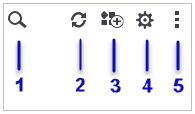
|
No. |
Elements |
Possible User Actions |
|---|---|---|
|
1 |
Search |
Specify keywords to search for apps. App Center instantly displays search results based on specified keywords. |
|
2 |
Refresh |
Reload the data in App Center to view the current status of your apps. |
|
3 |
Manual installation |
Manually install an app by uploading an installation package. For details, see Installing an App Manually. |
|
4 |
Settings |
Configure various App Center settings. For details, see App Center Settings. |
|
5 |
More |
View the Quick Start or the Help document for more information about App Center. |
 and select a view mode.
and select a view mode.