|
Backup/Restore |

|

|
|
|
|
Backup/Restore |

|

|
|
Backup/Restore
Go to "Control Panel" > "System Settings" > "Backup/Restore" to back up, restore your NAS or restore your NAS to factory default settings.
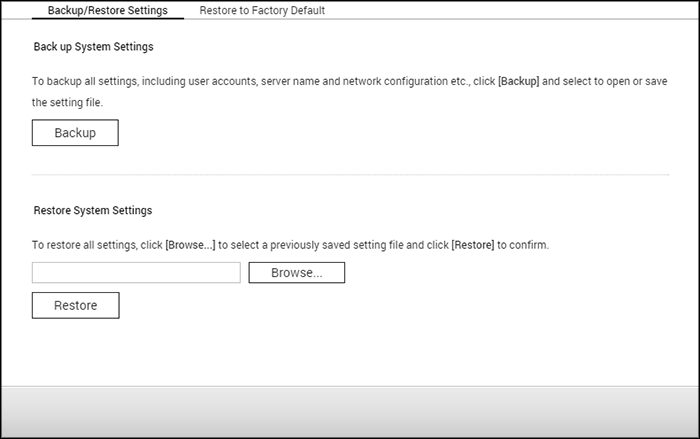
Backup/Restore Settings
| • | Back up System Settings: To back up all the settings, including the user accounts, server name, network configuration and so on, click "Backup" and select to open or save the setting file. Settings will be backed up include: User, Group, Shared Folder, Workgroup, Domain, and LDAP, Windows File Service, Mac File Service, NFS, FTP, WebDAV, Network Backup, User Home, Password Settings, SNMP, and Backup Service. |
| • | Restore System Settings: To restore all the settings, click "Browse" to select a previously saved setting file and click "Restore". |
Note:
|
Restore to Factory Default
| • | Restore Factory Defaults & Format all Volumes: Restore system settings to default and formats all disk volumes. |
| • | Reset Settings: Restore system settings to default without erasing user data. |
| • | Reinitialize NAS: Erases all data and reinitializes the NAS. |
Caution: The administrator's password and system settings will be reset to default if you press and hold the reset button on the back of the NAS for 3 seconds (data and files on the NAS will be unaffected.) However, if you press and hold the Reset button for 10 seconds, all settings including users, user groups, and shared folders will be cleared (but user data will be unaffected.) Note: For the above "Reset Settings" and "Reset Factory Default & Format Volume" buttons, only one of them is available on the page (depending on the NAS model.) |
|
© 2017 QNAP Systems, Inc. |
|